Introduction
SD cards are mainly used by people in the Photography, Creativity, Media & Journalism, IT experts and data management sectors to store data, pictures, movies, and many more.
SD card is a common type of memory card used with electronics. SD technology is used by over four hundred brands of electronic equipment and over eight thousand different models, including digital cameras and cell phones. It has been considered the industry standard due to its wide use.
What are the types of SD cards?
There are mainly 3 types of SD cards: SD, SD High Capacity (SDHC), and SD Extended Capacity (SDXC). These are the three main versions of the SD card, with their capacity range mentioned below:
SD capacities range from 128MB to 2GB.
SDHC capacities range from 4GB to 32GB.
SDXC capacities range from 64GB to 2TB
Here are common causes of a corrupt SD Card?
These are common symptoms and common causes of corrupt SD cards?
- Micro SD cards may be virus-infected
- You have bad sectors on the SD card
- Abrupt card removal during file transferring
- File system error on the memory card
- Your computer cannot assign drive letters like C, D, and E to your storage media.
- Micro SD cards can be damaged due to improper operation or other reasons.
- The SD card shows warning information: ‘ SD card is not accessible. The file or directory is said to be corrupted and unreadable.
- Unable to format the SD card or ‘SD Card is Damaged. Try Reformatting it’.
- Your Device Manager can recognize the SD card’s capacity, but you still can’t access it.
- The SD card is locked or write-protected.
- The computer will not recognize the memory card.
You cannot open, read, write, copy, delete, or modify any file or folder on the SD card. The OS shows reading errors that don’t respond when you try to connect your SD card to the computer.
Here is a procedure on how to fix an SD card?
This article provides solutions on how to fix your corrupt SD card.
One can improve the SD card and a corrupted memory card with the help of the Windows SD card repair tool: you need to Press Windows +E keys to open Windows Explorer. Then select “This PC,” usually from the left panel. Right-click on the SD card, selecting “Properties.” Switch to the “Tools” tab, selecting the “Check” option. Click on “Scan drive” to begin to scan and repair the SD card if errors are found.
- One can also use another method and repair the SD card; one should follow the following procedures:
Step 1. Insert your SD card into your SD-to-USB converter, or insert the SD card so directly into your computer if you have an SD card slot.
Step 2. Continue to Open Windows Explorer to find the SD card. Then Right-click your SD card, then click the option “Format” in the right-click menu.
- Can one fix the bad sectors of the SD card?
When there are bad logical sectors on your disk, you can use the CHKDSK command lines to repair the corrupted SD card. The check command will scan the damaged SD card and check and fix the issues. But if you find that your SD card has too many physical bad sectors, then you may do a surface test for the SD card to know if it has bad sectors and fails; you can’t use an SD card repair tool to fix it.
- One can repair a corrupted SD card using a new drive letter in Disk Management.
Step 1. Connect the corrupted SD card to your computer.
Step 2. Right-click on the Start button and continue “Disk Management.”
Step 3. Continue to Right-click on the SD card and click on the “Change Drive Letter and Paths.”
Step 4. Select the drive letter, and that is from the drop-down list. Click on “OK.” Windows Disk Management is known to be very useful when dealing with some SD card problems.
- Recover lost or deleted files with a photo recovery software.
Many times during the SD card fixes the data stored in it gets lost or mistakenly deleted. On such cases one can use Stellar Photo Recovery software. Stellar Photo Recovery software can let you recover lost Photos, videos, and audio from any storage devices. It supports RAW, JPEG, JPG, PNG, CR2, ERF, RAF, K25, NEF, MOV, MXF, AVI, ASF, WMV, MP4, 3GP and other file formats.
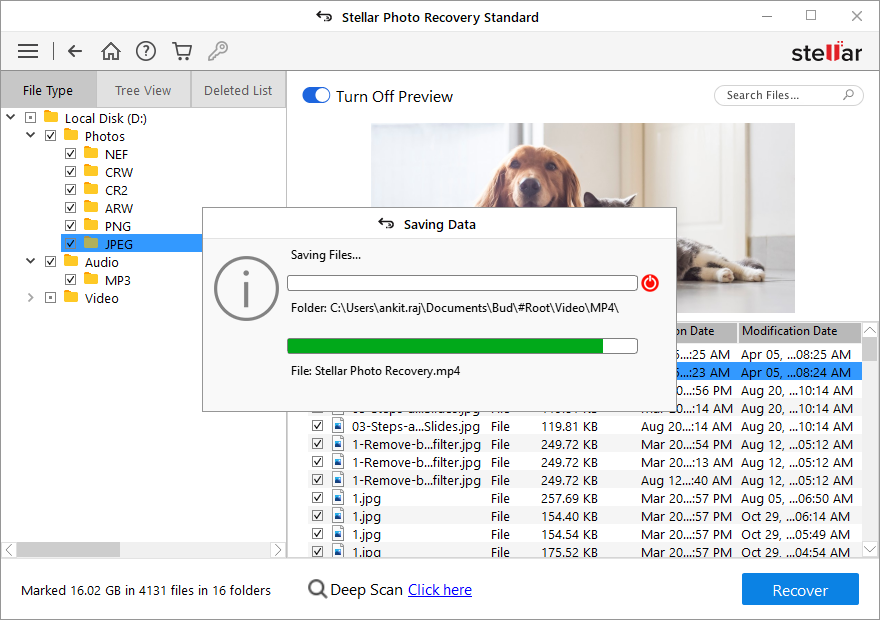
Stellar Photo Recovery software can help you recover encrypted files from Bitlocker encrypted drives and also supports Unicode File Recovery. This is how one can fix a corrupt SD card and recover lost data from it using Stellar Photo Recovery.
In conclusion
One should unmount and again mount the SD card after rebooting your smartphone or computer. You may also try inserting your SD card into another device and check if the error continues to show or not. At times, long pressing the power button resolves such kinds of mistakes. You have to Format the SD card that will fix file system errors, restoring it to its Factory Settings.
If you find that none of the methods work, then the SD card might be corrupt, and you need a powerful recovery software to recover your files. Stellar Photo Recovery can help you recover lost media files form any corrupted, damaged, distorted or fragmented memory/ SD cards. It supports almost all file formats and recovers the data in original size and format.
READ MORE: 7 Tips for Charming a Sugar Baby Over Text
